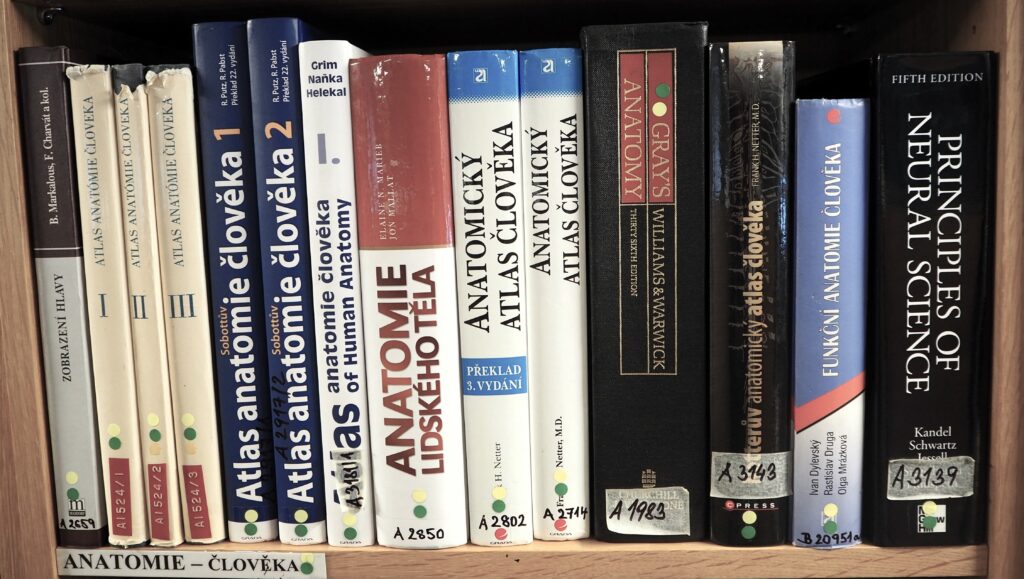Náš výzkum pomáhá medicíně
Charakterizujeme základní biologické mechanismy s cílem zlepšit prevenci, diagnostiku a léčbu závažných neinfekčních onemocnění.
Aktuality
- 24. 04. 2025
Co u nás najdete
oblasti našich zájmů
Výzkum a laboratoře
Náš ústav je složen z vědeckých a servisních oddělení.
Studenti a kariéra
Zastáváme důležitou roli i při vzdělávání studentů a pracovníků ve zdravotnictví.
Veřejnost a Média
Naše publikační a výzkumná činnost je často citována i v médiích.
Kalendář akcí
Organizujeme popularizační akce pro širokou i odbornou veřejnost.
Více o nás a našich výsledcích
Pojďme spolu objevovat
O ústavu
Zjistěte více informací a zajímavostí o našem ústavu.
Fyziologický ústav AV ČR
Fyziologický ústav (FGÚ) Akademie věd České republiky, v. v. i. , patří k předním výzkumným institucím v České republice. Ústav se zabývá výzkumem oblasti normální i patologické fyziologie.
Zjistit vícePublikace
Podívejte se na přehled prestižních publikací, na kterých se podíleli vědečtí pracovníci našeho ústavu.
Publikační činnost
V našem ústavu působí řada světově uznávaných odborníků, kteří pravidelně získávají za svou vědeckou práci a publikační činnost významná domácí i zahraniční ocenění.
Zjistit víceKam dále
Mohlo by vás zajímat
Aktuálně probíhající projekty
Náš ústav je řešitelem a spoluřešitelem mnoha národních i mezinárodních grantů.